前几天我写了一篇通过压缩Bitmap,减少OOM的文章,那篇文章的目的是按照imageview的大小来压缩bitmap,让bitmap的大小正好是imageview。但是那种算法的通用性比较差,仅仅能适合fit_xy的情况。对此我进一步分析了下这个问题,并且参考了Volley的源码,最终得出了结论:如果你要让这个压缩后的bitmap完全适合多种imageview拉伸模式,你就必须重写拉伸模式的算法,但这过于小题大做了。讨巧一点的办法就是让这个imageview不完全按照imageview的长宽进行压缩,而仅仅按照imageview的长或宽按比例缩小,得到的是一张和原图比率一样的小图,让imageview加载这个小图就行了。世上没有十全十美的事情,你这个虽然讨巧了,但问题也就来了,在某些模式下可能会有一部分图片没有显示在屏幕上,浪费了一点点内存,在cent模式下,原图的显示效果和小图的显示效果完全不一样。
总结:考虑到多种因素,我还是决定使用比较讨巧的做法,因为它通用性比较高,浪费内存的情况有,但浪费的内存很少(几kb),一般情况下我们不用center模式进行图片的显示,所以我们完全可以考虑这个方式。
工具类:
我参考了volley的代码,重新构建了工具类,下面直接贴出工具类的代码:
package com.kale.bitmaptest;
import android.content.res.Resources;
import android.graphics.Bitmap;
import android.graphics.BitmapFactory;
public class BitUtils {
private static int mDesiredWidth;
private static int mDesiredHeight;
/**
* @description 从Resources中加载图片
*
* @param res
* @param resId
* @param reqWidth
* @param reqHeight
* @return
*/
public static Bitmap decodeSampledBitmapFromResource(Resources res, int resId, int reqWidth, int reqHeight) {
BitmapFactory.Options options = new BitmapFactory.Options();
// 设置成了true,不占用内存,只获取bitmap宽高
options.inJustDecodeBounds = true;
// 初始化options对象
BitmapFactory.decodeResource(res, resId, options);
// 得到计算好的options,目标宽、目标高
options = getBestOptions(options, reqWidth, reqHeight);
Bitmap src = BitmapFactory.decodeResource(res, resId, options); // 载入一个稍大的缩略图
return createScaleBitmap(src, mDesiredWidth, mDesiredHeight); // 进一步得到目标大小的缩略图
}
/**
* @description 从SD卡上加载图片
*
* @param pathName
* @param reqWidth
* @param reqHeight
* @return
*/
public static Bitmap decodeSampledBitmapFromFile(String pathName, int reqWidth, int reqHeight) {
BitmapFactory.Options options = new BitmapFactory.Options();
options.inJustDecodeBounds = true;
BitmapFactory.decodeFile(pathName, options);
options = getBestOptions(options, reqWidth, reqHeight);
Bitmap src = BitmapFactory.decodeFile(pathName, options);
return createScaleBitmap(src, mDesiredWidth, mDesiredHeight);
}
/**
* @description 计算目标宽度,目标高度,inSampleSize
*
* @param options
* @param reqWidth
* @param reqHeight
* @return BitmapFactory.Options对象
*/
private static BitmapFactory.Options getBestOptions(BitmapFactory.Options options, int reqWidth, int reqHeight) {
// 读取图片长宽
int actualWidth = options.outWidth;
int actualHeight = options.outHeight;
// Then compute the dimensions we would ideally like to decode to.
mDesiredWidth = getResizedDimension(reqWidth, reqHeight, actualWidth, actualHeight);
mDesiredHeight = getResizedDimension(reqHeight, reqWidth, actualHeight, actualWidth);
// 根据现在得到计算inSampleSize
options.inSampleSize = calculateBestInSampleSize(actualWidth, actualHeight, mDesiredWidth, mDesiredHeight);
// 使用获取到的inSampleSize值再次解析图片
options.inJustDecodeBounds = false;
return options;
}
/**
* Scales one side of a rectangle to fit aspect ratio. 最终得到重新测量的尺寸
*
* @param maxPrimary
* Maximum size of the primary dimension (i.e. width for max
* width), or zero to maintain aspect ratio with secondary
* dimension
* @param maxSecondary
* Maximum size of the secondary dimension, or zero to maintain
* aspect ratio with primary dimension
* @param actualPrimary
* Actual size of the primary dimension
* @param actualSecondary
* Actual size of the secondary dimension
*/
private static int getResizedDimension(int maxPrimary, int maxSecondary, int actualPrimary, int actualSecondary) {
double ratio = (double) actualSecondary / (double) actualPrimary;
int resized = maxPrimary;
if (resized * ratio > maxSecondary) {
resized = (int) (maxSecondary / ratio);
}
return resized;
}
/**
* Returns the largest power-of-two divisor for use in downscaling a bitmap
* that will not result in the scaling past the desired dimensions.
*
* @param actualWidth
* Actual width of the bitmap
* @param actualHeight
* Actual height of the bitmap
* @param desiredWidth
* Desired width of the bitmap
* @param desiredHeight
* Desired height of the bitmap
*/
// Visible for testing.
private static int calculateBestInSampleSize(int actualWidth, int actualHeight, int desiredWidth, int desiredHeight) {
double wr = (double) actualWidth / desiredWidth;
double hr = (double) actualHeight / desiredHeight;
double ratio = Math.min(wr, hr);
float inSampleSize = 1.0f;
while ((inSampleSize * 2) <= ratio) {
inSampleSize *= 2;
}
return (int) inSampleSize;
}
/**
* @description 通过传入的bitmap,进行压缩,得到符合标准的bitmap
*
* @param src
* @param dstWidth
* @param dstHeight
* @return
*/
private static Bitmap createScaleBitmap(Bitmap tempBitmap, int desiredWidth, int desiredHeight) {
// If necessary, scale down to the maximal acceptable size.
if (tempBitmap != null && (tempBitmap.getWidth() > desiredWidth || tempBitmap.getHeight() > desiredHeight)) {
// 如果是放大图片,filter决定是否平滑,如果是缩小图片,filter无影响
Bitmap bitmap = Bitmap.createScaledBitmap(tempBitmap, desiredWidth, desiredHeight, true);
tempBitmap.recycle(); // 释放Bitmap的native像素数组
return bitmap;
} else {
return tempBitmap; // 如果没有缩放,那么不回收
}
}
}
这个工具类构造的思想和原本的构造思想完全一致,差别之处在于这里的图片是等比缩放的。
测试代码:
public void loadBitmap(boolean exactable) {
int bmSize = 0;
Bitmap bm = null;
if (exactable) {
// 通过工具类来产生一个符合ImageView的缩略图
bm = BitUtils.decodeSampledBitmapFromResource(getResources(), R.drawable.saber, iv.getWidth(), iv.getHeight());
} else {
// 直接加载原图
bm = BitmapFactory.decodeResource(getResources(), R.drawable.saber);
}
iv.setImageBitmap(bm);
bmSize += bm.getByteCount(); // 得到bitmap的大小
int kb = bmSize / 1024;
int mb = kb / 1024;
kb = kb % 1024;
Log.d("Bitmap", "bitmap w = " + bm.getWidth() + " h = " + bm.getHeight());
Log.d("Bitmap", "bitmap size = " + mb + "MB " + kb + "KB");
Toast.makeText(this, "bitmap size = " + mb + "MB " + kb + "KB", Toast.LENGTH_LONG).show();
}
通过加载原图和加载缩略图进行比较,最终在log打印出图片的宽高和图片内存占用。
测试结果:
布局文件:


<RelativeLayout xmlns:android="http://schemas.android.com/apk/res/android"
xmlns:tools="http://schemas.android.com/tools"
android:layout_width="match_parent"
android:layout_height="match_parent"
android:padding="16dp"
tools:context="${relativePackage}.${activityClass}" >
<ImageView
android:id="@+id/imageView"
android:layout_width="100dp"
android:layout_height="100dp"
android:layout_centerHorizontal="true"
android:layout_centerVertical="true"
android:src="@drawable/ic_launcher" />
<Button
android:id="@+id/original_button"
android:layout_width="wrap_content"
android:layout_height="wrap_content"
android:layout_alignParentBottom="true"
android:onClick="butonListener"
android:text="加载原图" />
<Button
android:id="@+id/clip_button"
android:layout_width="wrap_content"
android:layout_height="wrap_content"
android:layout_alignBaseline="@+id/original_button"
android:layout_alignBottom="@+id/original_button"
android:layout_alignParentRight="true"
android:onClick="butonListener"
android:text="加载缩略图" />
</RelativeLayout>
前题:我的手机定义的imageview是100dp,实际是200pix。加载图片的实际大小:850 x 1200
① 加载原图
bitmap宽 = 567,高 = 800;
内存占用:1M 747KB
解释:最终得到的图片大小和原始图片不同,这里应该是BitmapFactory在解码时就已经做了压缩,算是自带的一个智能压缩方案吧。
② 用工具类加载缩略图
bitmap宽 = 141,高 = 200;
内存占用:110KB
解释:目标的imageview宽、高均为100dp,在我手机上换算为200pix,这里做了等比缩放处理,所以高为200.最后我们也明显的看出,用这种方式得到的图片比较小,不会轻易出现OOM
完整的activity代码:


package com.kale.bitmaptest;
import android.app.Activity;
import android.app.ActivityManager;
import android.content.Context;
import android.graphics.Bitmap;
import android.graphics.BitmapFactory;
import android.os.Bundle;
import android.util.Log;
import android.view.View;
import android.widget.ImageView;
import android.widget.ImageView.ScaleType;
import android.widget.Toast;
public class MainActivity extends Activity {
ImageView iv;
@Override
protected void onCreate(Bundle savedInstanceState) {
super.onCreate(savedInstanceState);
setContentView(R.layout.activity_main);
iv = (ImageView) findViewById(R.id.imageView);
iv.setScaleType(ScaleType.CENTER_CROP);
// center 变了
getMemoryCacheSize();
}
public void butonListener(View v) {
switch (v.getId()) {
case R.id.original_button:
loadBitmap(false); // 加载原图
break;
case R.id.clip_button:
loadBitmap(true); // 加载缩略图
break;
}
}
public void loadBitmap(boolean exactable) {
int bmSize = 0;
Bitmap bm = null;
if (exactable) {
// 通过工具类来产生一个符合ImageView的缩略图
bm = BitUtils.decodeSampledBitmapFromResource(getResources(), R.drawable.saber, iv.getWidth(), iv.getHeight());
} else {
// 直接加载原图
bm = BitmapFactory.decodeResource(getResources(), R.drawable.saber);
}
iv.setImageBitmap(bm);
bmSize += bm.getByteCount(); // 得到bitmap的大小
int kb = bmSize / 1024;
int mb = kb / 1024;
kb = kb % 1024;
Log.d("Bitmap", "bitmap w = " + bm.getWidth() + " h = " + bm.getHeight());
Log.d("Bitmap", "bitmap size = " + mb + "MB " + kb + "KB");
Toast.makeText(this, "bitmap size = " + mb + "MB " + kb + "KB", Toast.LENGTH_LONG).show();
}
public int getMemoryCacheSize() {
// Get memory class of this device, exceeding this amount will throw an
// OutOfMemory exception.
final int memClass = ((ActivityManager) getSystemService(Context.ACTIVITY_SERVICE)).getMemoryClass();
System.out.println("memory = " + memClass + "M");
return memClass;
}
public int dip2px(float dpValue) {
final float scale = getResources().getDisplayMetrics().density;
return (int) (dpValue * scale + 0.5f);
}
}
利弊:
利:
节约内存,降低出现OOM的几率
弊:
降低了图片的清晰度,不适用于center模式的imageview。
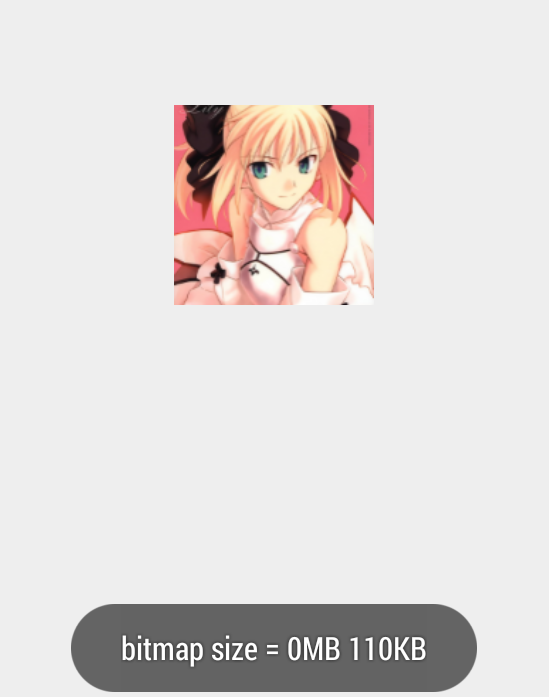
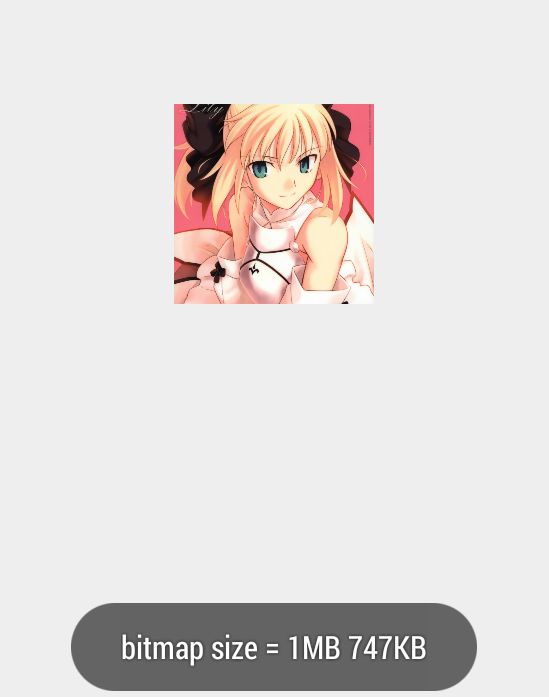
左边的是加载的缩略图,右边的是加载的原图。右边的图片明显比坐标的清晰,但锐化过于严重了,左边的虽然小,但是较为模糊。
源码下载:http://download.csdn.net/detail/shark0017/8412329
扩展阅读:
http://www.open-open.com/lib/view/open1329994992015.html
