在开发Silverlight或者WPF项目时,当我们调用Web服务来加载一些数据时,由于数据量比较大需要较长的时间,需要用户等待,为了给用户友好的提示和避免用户在加载数据过程中进行重复操作,我们通常使用BusyIndicator这个控件来锁定当前页面。然而,有时候BusyIndicator这个控件的风格和我们的界面风格并不搭配,而且修改起来也比较麻烦,今天我们就来自己写一个BusyIndicator控件,实现自定义的忙碌提示。
后面会提供源码下载。
我们先来看下面这段代码,如图:
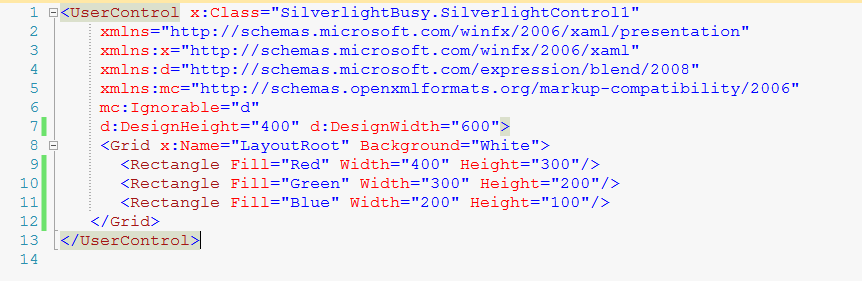
我们添加了三个矩形在Grid中,我们设置了矩形的宽度和高度,那么矩形会怎么显示呢?从上到下顺序显示吗?NO!不是这样的,我们来看看显示结果:
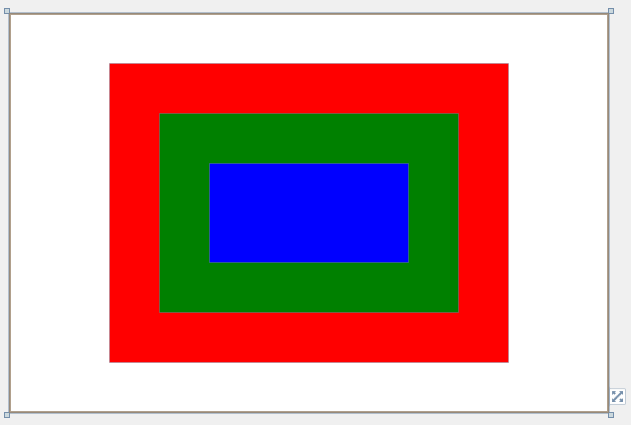
三个矩形层叠在了一起,按照代码的顺序,依次从下往上显示,代码中放在最后的矩形显示在最顶层。这是Grid的一个特性,当然在Canvas中也可以层叠显示,不过不是居中显示,是右上脚对齐显示的。如果是StackPanel则是从上到下一次显示。
根据这个特性,我们知道在Grid中后添加的UI元素会显示在其他元素的最顶层,所以我们可以在运行时通过代码来动态的向Grid中添加元素,并且这个元素处于最顶层,从而可以遮挡其他页面元素。
下面我们来看看最终的实现效果:
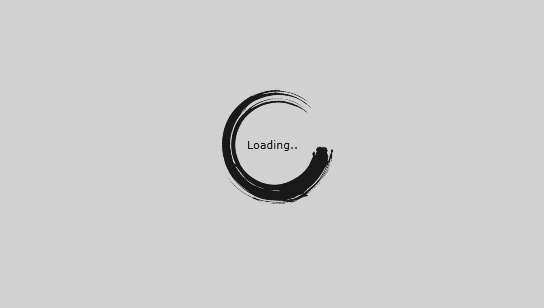
是不是有一种中国风的味道啊!下面我们来详细说明实现方法。
这里我是用Silverlight来演示,用WPF也是一样的。首先新建项目,添加一个Silverlight user Control,这里我起的名字就叫Load,页面XAML代码如下:
<UserControl x:Class="SilverlightBusy.Load"
xmlns="http://schemas.microsoft.com/winfx/2006/xaml/presentation"
xmlns:x="http://schemas.microsoft.com/winfx/2006/xaml"
xmlns:d="http://schemas.microsoft.com/expression/blend/2008"
xmlns:mc="http://schemas.openxmlformats.org/markup-compatibility/2006"
xmlns:ed="http://schemas.microsoft.com/expression/2010/drawing"
mc:Ignorable="d" d:DesignHeight="300" d:DesignWidth="400">
<UserControl.Resources>
<Storyboard x:Name="fadeStoryboard">
<DoubleAnimation x:Name="fadeAnimation" BeginTime="00:00:00" Storyboard.TargetName="LayoutRoot" Storyboard.TargetProperty="Opacity" From="0.9" To="0" Duration="0:0:01">
</DoubleAnimation>
</Storyboard>
</UserControl.Resources>
<Grid x:Name="LayoutRoot" Background="#cccccc" Opacity="0.9">
<Grid.Resources>
<Storyboard x:Name="fadeImgStoryboard">
<DoubleAnimation x:Name="fadeImgAnimation" BeginTime="00:00:00" Storyboard.TargetName="LoadImg" Storyboard.TargetProperty="Opacity" From="1" To="0" Duration="0:0:01">
</DoubleAnimation>
</Storyboard>
</Grid.Resources>
<Image x:Name="LoadImg" Source="/SilverlightBusy;component/Images/Loading.png" Width="128" Height="128">
</Image>
<TextBlock x:Name="txtLoading" Width="60" VerticalAlignment="Center" HorizontalAlignment="Center" Text="Loading..."/>
</Grid>
</UserControl>
其实这个页面很简单,就是一个Grid、一个Image和一个TextBlock,添加两个Storyboard是为了有个过渡效果,这样看起来更加平滑一下,直接隐藏掉Image和TextBlock的话,会让人感觉闪一下。其设计视图如图:
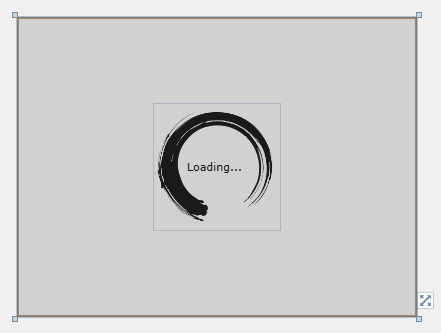
其后台代码如下:
public partial class Load : UserControl
{
private int _counter = 0;
private DispatcherTimer timer = new DispatcherTimer();
private RotateTransform rt = new RotateTransform();
private bool _isBusy = false;
public bool IsBusy
{
get
{
return _isBusy;
}
set
{
_isBusy = value;
if (value)
{
this.LayoutRoot.Visibility = Visibility.Visible;
this.LayoutRoot.Opacity = 0.9;
timer.Start();
}
else
{
//首先隐藏图片,图片隐藏后隐藏掉透明的背景层。
fadeImgStoryboard.Begin();
fadeImgStoryboard.Completed += (sender, e) =>
{
txtLoading.Visibility = Visibility.Collapsed;
fadeStoryboard.Begin();
};
fadeStoryboard.Completed += (sender, e) =>
{
timer.Stop();
this.LayoutRoot.Visibility = Visibility.Collapsed;
};
}
}
}
public Load()
{
InitializeComponent();
timer.Interval = new TimeSpan(200000);
timer.Tick += new EventHandler(timer_Tick);
timer.Start();
}
void timer_Tick(object sender, EventArgs e)
{
_counter++;
//设置旋转中心点,根据图片大小设置,值为图片尺寸/2.
rt.CenterX = 64;
rt.CenterY = 64;
rt.Angle -= 10; //旋转图片,每次旋转10度,可自定义旋转方向
LoadImg.RenderTransform = rt;
//让Loading后面的点闪的不要太快
if (_counter % 8 == 0)
{
if (txtLoading.Text.Equals("Loading..."))
{
txtLoading.Text = "Loading.";
}
else if (txtLoading.Text.Equals("Loading."))
{
txtLoading.Text = "Loading..";
}
else if (txtLoading.Text.Equals("Loading.."))
{
txtLoading.Text = "Loading...";
}
}
}
}
后台代码主要控制图片旋转动画和问题动画,还有就是数据加载完毕时,隐藏页面元素。
在MainPage中添加一个按钮,添加click事件,代码如下:
public partial class MainPage : UserControl
{
private Load load = null;
public MainPage()
{
InitializeComponent();
}
private void button1_Click(object sender, RoutedEventArgs e)
{
load = new Load();
LayoutRoot.Children.Add(load);//将Load添加到页面,会显示在最顶层
load.IsBusy = true;
//在线程中调用,否则会造成UI线程阻塞。
new System.Threading.Thread(() =>
{
for (int i = 0; i < 10; i++)
{
System.Threading.Thread.Sleep(500);
}
this.Dispatcher.BeginInvoke(() =>
{
load.IsBusy = false;
});
}).Start();
}
}
添加完成后按F5执行,我们在打开的页面中单击按钮,就可以看到效果了。
当然,这里只是实现了和BusyIndicator一样的效果,如果想像使用BusyIndicator那样的话,我们还要进一步的进行封装。
